"LITE Licence Activation in 4 Steps"
installation linux lite 7.0
Installation procedure on PC

STEP 1
Reuse and configure a PC you don't use
Thanks to the LITE licence, you can use equipment that is considered obsolete, turning it into active nodes within our AI-orchestrated Proof of Work mining clusters.
In this way you will actively contribute to the network by paying out in a sustainable and efficient way.
Make sure your PC has a processor equivalent to an Intel i3 and a connection speed of at least 10 Mbps upload.
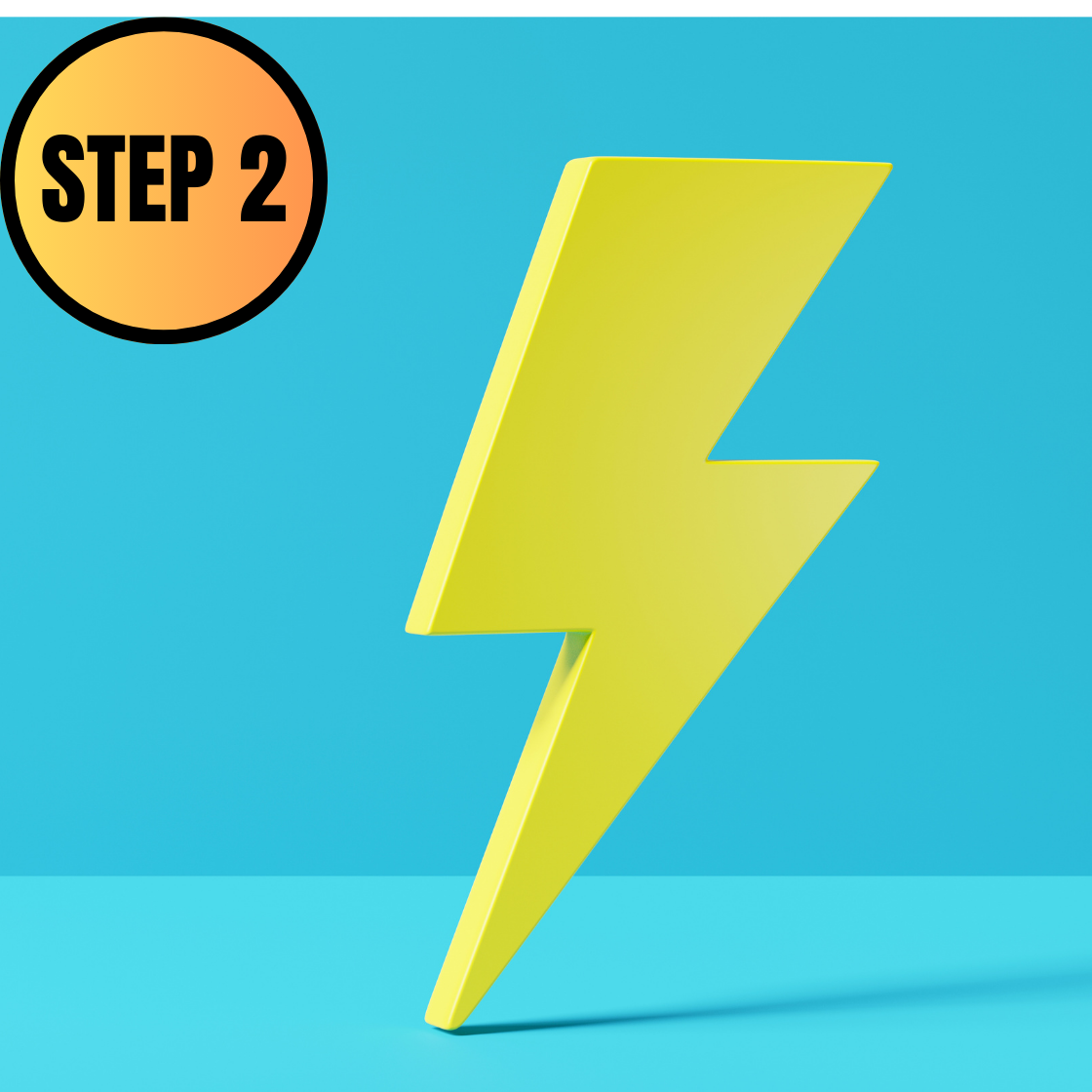
STEP 2
Registration on the Hashburst Web App
To activate any Hashburst licence, be it LITE or POWER you need to register on the Hashburst website by entering the 3 unique identification fields:
Email | APIKey | Signature
Follow the procedure carefully!
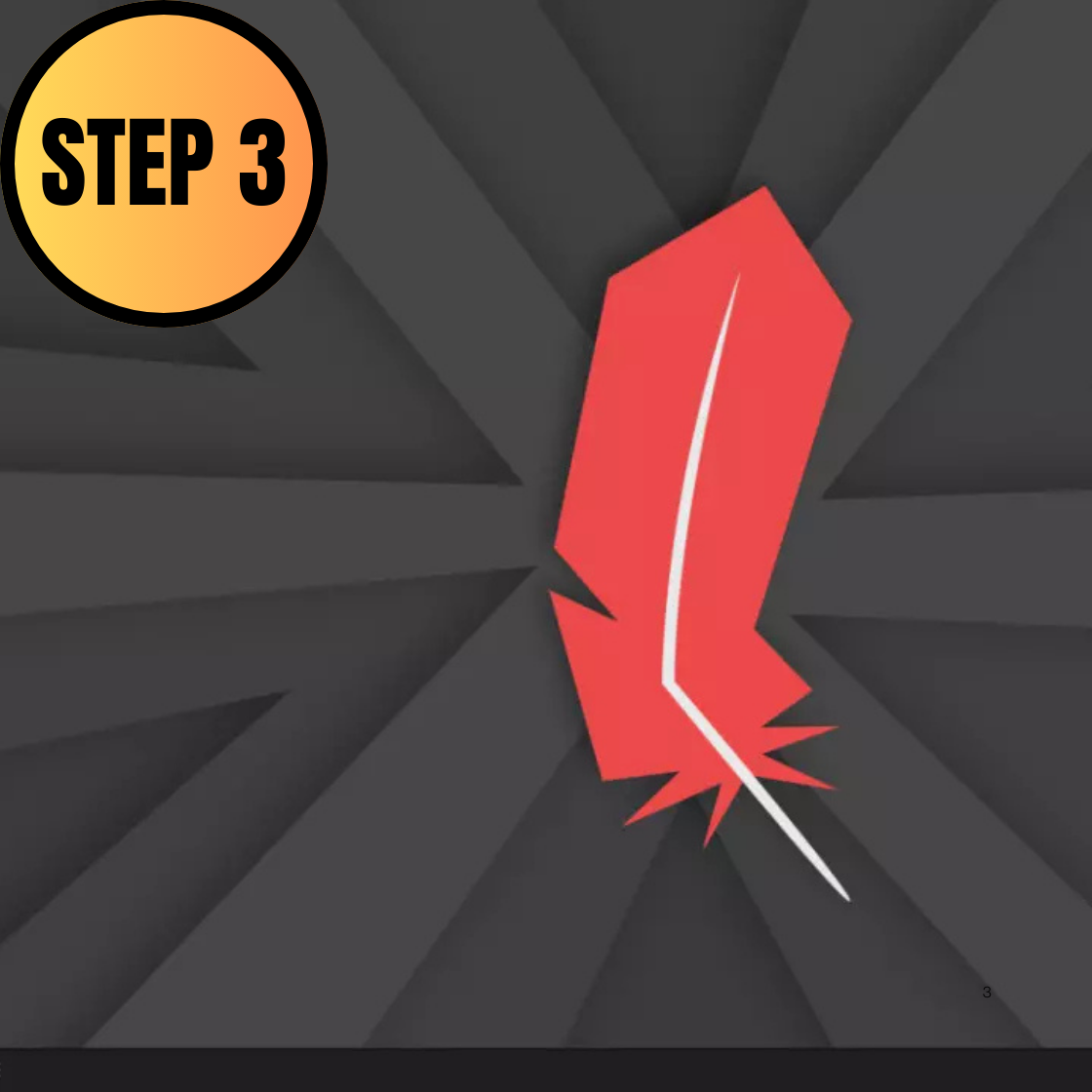
STEP 3
Install Linux Lite 7.0
In order to activate the LITE licence you will need to install Linux Lite 7.0 on the PC you intend to use.
After installing LINUX on the PC you intend to use you can start with STEP 4, which is the activation of the LITE licence.
Activation involves downloading and running a script called 'freeInstall.sh', which automates the configuration of the software. This ensures a smooth and hassle-free installation experience for users.
"Step 3"
linux installation
follow procedure
go!

Equip yourself with a USB stick
You can do these steps using the PC/Notebook you normally use; here is what you need to start the procedure.
- USB stick with at least 4GB
- Download ' Rufus': Rufus is a free and portable software for Microsoft Windows, developed by Pete Batard, which allows you to create bootable USB sticks and format flash drives. It is particularly useful for installing operating systems such as Windows and Linux on computers without an optical drive or for repairing non-bootable operating systems.
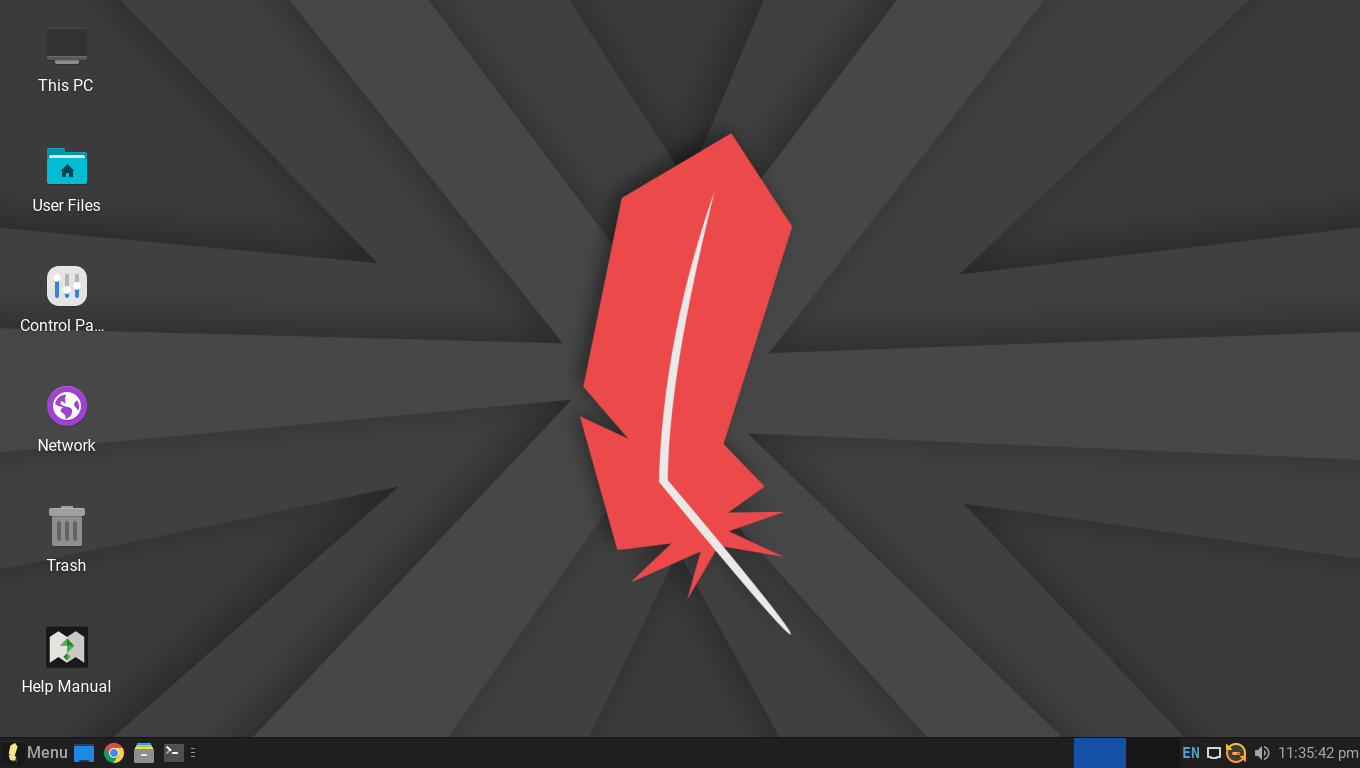
Download Linux Lite 7.0 - ISO
ISO Image
- ISO file of LINUX LITE 7.0: Linux Lite 7.0, codenamed 'Galena', is the latest version of this lightweight Linux distribution, based on Ubuntu 24.04 LTS. It was officially released on 1 June 2024 and has several significant new features.
Video Tutorial (italian)
Quick Guide:
- Download the: Get Rufus and the Linux Lite ISO image.
- Start Rufus: Connect a USB stick (minimum 4 GB, empty). Select the stick as device.
- Select ISO image: Loads the Linux Lite ISO image.
- Configure and start: Use the default settings and start. Confirm deletion of data.
- Complete operation: When finished, check the boot files on the stick.
- Set Boot from BIOS: Reboot, log into the BIOS, set the USB stick as the primary boot device, and save.
- VideoTutorial: Follow the video with step-by-step instructions to install LINUX LITE 7.0 on your PC.
Did you follow the first 3 steps? Did you?

OK! You are ready for STEP 4
get ready:
- new Email (created by you)
- APIKey (received from Dealer)
- Dealer reference code
- DOGE wallet address
- BTC wallet address
You can now enter the instructions on the PC where you installed LINUX LITE 7.0
Click on the images and follow the step-by-step procedure or download the pdf

Rebooting the PC
It may happen that due to loss of connection, power failure or other reasons the PC/Linux needs to be restarted.
In this case, if the correct procedure was carried out the first time, there is no need to restart.
Just reopen 'Terminal' and type these 2 commands:
'cd Desktop/' and press 'enter'
'cd HashburstMiner && sudo bash startMiner.sh' and press 'enter'.
